
 |
| index > licence management |
The Licence Management features of SmartMove provide a mechanism for ensuring that licensing obligations are met for both drivers and vehicles.
First you need to create a licence definition for each licence obligation you want to enforce. Some examples are:
When a licence is falling due a reminder will be sent whenever the driver logs on. The action taken when the licence does eventually expire needs to be defined – either the driver is prevented from logging on or is prevented from getting certain classes of work. If a wharf pass expires, for example, wharf jobs may not be allocated.
Not all licences have an expiry date. It is possible to use licence management to ensure drivers have had special training before doing some types of work.
Licences are set up using the Licences section of the Fleet Management webpage.
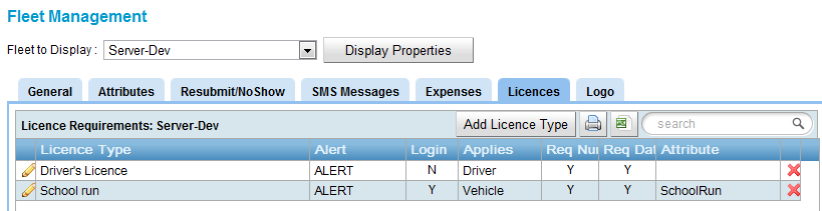 |
Click on Add Licence Type to create a new licence definition.
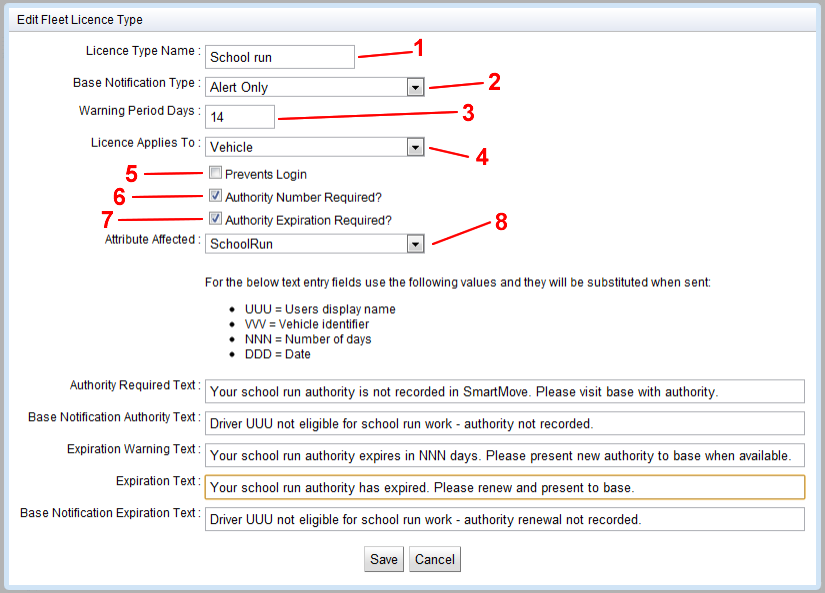 |
Enter the name to be given to the licence (1)
When a licence expires the base operator is notified and you need to select how this is to be done (2). The choices are an alert that appears on the booking client screen, an e-mail to the base or both.
Set the warning period to be given (3) to the driver. Note that warnings are not sent to the base – it is up to the driver to respond to the warning. The base operator is advised when the licence eventually expires so that the base operator is aware of the situation if the driver complains to be base.
Indicate whether the licence applies to the vehicle or to the driver (4) and whether login is blocked if the licence is not current (5).
Indicate if a licence number is to be recorded (6) and whether the licence has an expiry date (7). If the licence expiry limits the work that can be done select the attribute that is to be removed when the licence expires (8).
Finally the five text strings to be used by SmartMove need to be given. These are:
Authority Required Text — The message sent to the driver if the licence details are not recorded in SmartMove.
Base Notification Authority Text — The message sent to the base if the driver logs on and the required licence details are not recorded.
Expiration Warning Text — The message sent to the driver during the warning period advising the driver that the licence is about to expire.
Expiration Text — The message sent to the driver if the driver attempts to log in after the licence has expired.
Base Notification Expiration Text —The message sent to the base when the driver logs in and after the licence has expired.
Once a licence has been defined it is possible to record the details of a particular licence. This is done in either the Vehicle Management or the User Management sections of the website.
Select the User Management webpage, as you type in the user name (9) a list of drivers will appear, choose the user required, then click View User (10). Click on the User Licences (11) tab.
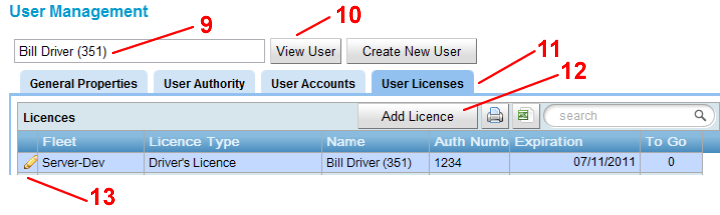 |
Use the Add Licence button (12) to enter the licence details for the first time or click on the pencil icon (13) to change the details of a licence entered previously.
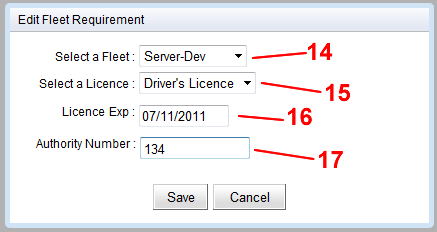 |
Select the fleet (14) and the licence to be recorded (15).
If the licence has an expiry date (16) then enter the date here. Similarly if a licence number is required it should be entered (17).
Save the details when finished.
Select the Vehicle Management webpage, select the fleet (18) and the vehicle (19) required from the drop-down menus, then click on the Display Properties (20) button followed by the Vehicle Licences (21) tab.
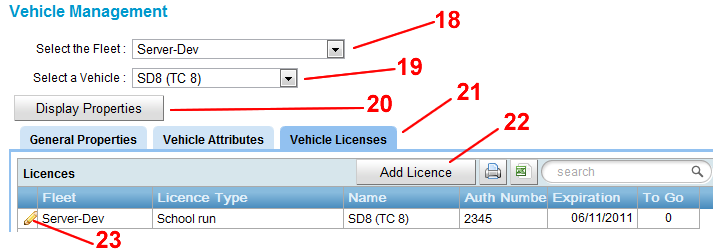 |
Use the Add Licence (22) button to enter the licence details for the first time or click on the pencil icon (23) to change the details of a licence entered previously.
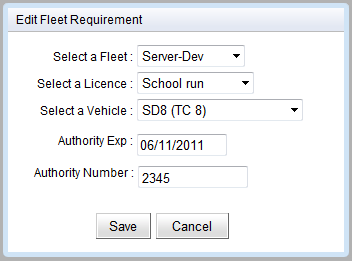 |
The details are similar to those used with a driver licence.