
index >web page instructions
 |
index >web page instructions |
blah, blah.
Note about that different users get different views and the examples below may not be common to all users (elaborate).
Intro
To select from a drop-down list, click on the down arrow.
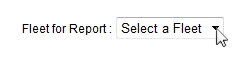 |
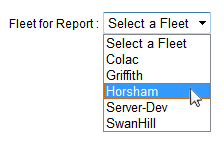 |
The chosen item then appears in the drop-down list.
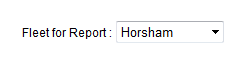 |
The chosen item then appears in the drop-down list.
 |
The chosen item then appears in the drop-down list.
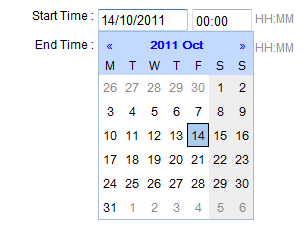 |
explain
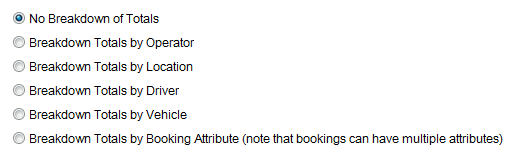 |
explain
 |
At the top of many tables there are two buttons and one field used to print the report, save the report so it can be opened and manipulated in a spreadsheet and filter the results in the in a spreadsheet respectively.
Printing the report – you can print the report by pressing the print button at the top of the table. Pressing the button will open up another browser pop up that can then be printed. Note that your browser settings must allow pop ups for this feature to work.
Saving the report – you can save the report as a comma separated file (.csv) so that it can be loaded into a spreadsheet for manipulation/analysis. Pressing the button will pop up a dialogue box where you can save the report as a .csv file.
Filtering the report – this text box allows you to type in characters to filter the report. For example, you can filter the results that have the word “David” or the number “9”. Only those results containing the characters typed into the text box will be displayed and will affect what is printed and saved.